How to Scan a QR Code: A Beginner's Guide
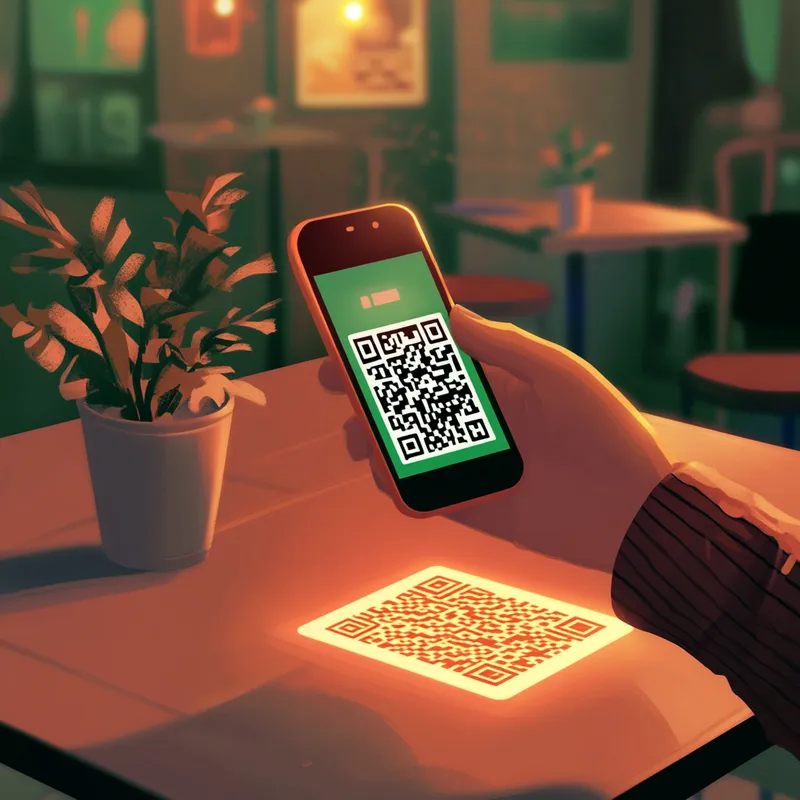
Want to try our random qr code generator? Try our random qr code generator.
Introduction: What’s the Deal with QR Codes?
Imagine this: You’re at a restaurant, and instead of flipping through a greasy menu, you see a small square with black and white patterns on your table. A sign next to it says, “Scan for Menu.” You’ve heard of QR codes before, but you’re not quite sure how they work. Sound familiar? You’re not alone!
QR codes (Quick Response codes) have become a big part of our daily lives. You’ll find them on product packaging, event tickets, business cards, and even advertisements. They make accessing information quick and easy—no need to type long website addresses. In this guide, I’ll walk you through how to scan a QR code, whether you have an iPhone, Android device, or need an alternative method.
What Is a QR Code and Why Should You Care?
A QR code is like a barcode but much more powerful. It can store different types of information, including:
Businesses and marketers love QR codes because they offer instant access to content without needing to type anything. For consumers like you and me, they’re super convenient!
How to Scan a QR Code on Your Phone
Most modern smartphones can scan QR codes without needing a special app. Let’s break it down by device type.
1. Scanning a QR Code with an iPhone
If you have an iPhone (iOS 11 or later), scanning a QR code is incredibly easy:
💡 Pro Tip: If nothing happens, check your settings. Go to Settings > Camera and make sure “Scan QR Codes” is turned on.
2. Scanning a QR Code with an Android Phone
Most Android devices also come with built-in QR scanning capabilities. Here’s how to use them:
If your camera doesn’t recognize the QR code:
💡 Fun Fact: Samsung users can also scan QR codes using Samsung Internet or the Bixby Vision feature!
Alternative Ways to Scan a QR Code
Don’t have a smartphone with a built-in QR scanner? No worries! Here are some alternative methods:
1. Using Google Lens (Works on iPhone & Android)
Google Lens is a powerful tool that can scan QR codes and do much more:
2. Using a QR Code Scanner App
If your camera doesn’t recognize QR codes, you can install a dedicated QR code scanning app like:
These apps often come with extra features, like saving scan history.
3. Scanning QR Codes on a Computer
Need to scan a QR code but only have a laptop? You can use online tools!
Why Are QR Codes Everywhere?
QR codes exploded in popularity, especially during the pandemic. Here’s why they’re here to stay: ✅ Touchless transactions – Used in restaurants, airports, and retail stores. ✅ Event check-ins – Faster entry to concerts and flights. ✅ Marketing & advertising – Brands use them on posters and packaging. ✅ Secure payments – Apps like Venmo, PayPal, and Apple Pay use QR codes for transactions.
Common QR Code Scanning Problems (And How to Fix Them)
Sometimes, scanning a QR code doesn’t work right away. Here’s how to troubleshoot:
🔸 The QR code is blurry or too small → Try zooming in or adjusting your angle. 🔸 Your phone doesn’t recognize the QR code → Use Google Lens or download a scanner app. 🔸 The QR code is expired → Some QR codes have a time limit. Try checking with the provider. 🔸 Poor lighting → If it’s too dark, turn on your phone’s flashlight.
Final Thoughts: Start Scanning!
Now that you know how to scan a QR code, you’ll start noticing them everywhere! Whether you're looking up a restaurant menu, downloading an app, or making a quick payment, QR codes make life a little easier.
Want to try our random qr code generator? Try our random qr code generator.
Give it a try—find a QR code nearby (maybe on a product package or a receipt) and scan it! If you found this guide helpful, consider subscribing to my blog for more easy-to-follow tech tips. Happy scanning! 🚀